Playing Time Limits
When replaying a season, or participating in league play, it is often useful to limit the playing time of the players in the league. If you are replaying a season, playing time limits increase the accuracy of the replay. When participating in league play, playing time limits ensure that the players with excellent stats, but limited playing time, are not overplayed to gain an advantage. The playing time limits are enabled, the computer manager will try its best not to overuse players. In addition, a penalty can be enabled that will penalize players that have been overused.
The options related to the playing time limits can be configured using the Options->Playing Time Options menu item. This will display the Playing Time Limits dialog box.
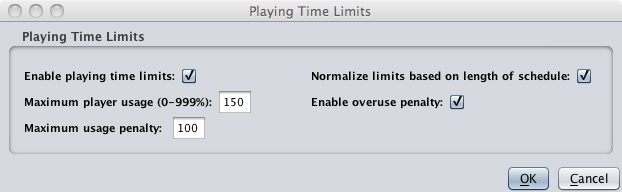
The Playing Time Limits dialog box contains several options:
- Enable playing time limits: When
this option is checked the playing time limits feature will be
enabled. As a result, the computer manager will try its best not
to over use players. If this option is not checked, playing time
limits will be disabled and the remaining three options will be ignored.
- Maximum player usage: This value represents the maximum number of a AB/BF a batter/pitcher can have during a simulated season as a percentage of their real-life AB/BF. For example, if a player had 500 AB in real-life and this option is set to 110%, the player will be considered overused if they exceed 550 AB (500 * 1.10).
- Normalize limits based on length of schedule: When this option is checked, the current usage of a player is calculated based on the number of games in the current schedule. If a player's real-life statistics were accumulated over a 162 game schedule, and the current schedule is only 81 games, enabling this option will cause the player's real-life statistics to be reduced by 50% (81/162) when calculating their usage. This is a great feature if you have drafted a team and are playing a shortened season, but you still want to use playing time limits.
- Enable overuse penalty: When
this option is checked, players that have exceeded there maximum usage
will be penalized. The penalty increases as the overuse
increases. The overuse penalty effects the player's ability
(pitching or hitting). This penalty is designed to discourage
overuse in league play. You can always determine if an overuse
penalty is being applied to the current batter or pitcher during a game
by hovering the mouse over the red/green arrow in the combined batter
card (see Player Cards).
- Maximum usage penalty: If
the overuse penalty is enabled, this option allows you to specify the
maximum penalty. As the player's level of overuse increases so
does the penalty. This value puts an upper bound on the size of
the penalty. This value can be an integer between 0-999.
The smaller the value the smaller the maximum penalty. The
default is 100, which represents a maximum penalty of 10%.
The following example will help clarify how the playing time
limits work. For the purposes of this example, assume the options
are set exactly as they are displayed in the Playing Time Limits dialog
box shown above. Let's assume that you have drafted a team and
are getting ready to play an 81 game season with your new team. A
player in our library had 300 AB in real-life over a 162 game
schedule. Because the Normalize limits base on length of schedule checkbox is checked, and because the Maximum player usage is set to 150%, this player will be considered overused if they exceed 225 AB (300 * (81/162) * 150%). In addition, because the Enable overuse penalty checkbox is checked, this player's performance will decrease with each AB beyond 225. Finally, because the Maximum usage penalty is set to 100, the maximum penalty that will be applied to the player is 10%.
Several screens and reports can be used to help you monitor the playing time during a replay. For example, the Roster Report displays the current usage of all of the player's on your team. In addition, player usage is displayed in the Browse Season Stats
tab and in most pop-up windows when you hover the mouse over a
player on the screen. In all of these views, usage will be
displayed in red if the player's exceeds the maximum player usage value.