Team Profiles
Team Profiles allow you to take control over how the computer manages a team. Using the Team Profile Editor you can create a wide variety of lineups, specify starting rotations and reliever usage, and specify manager tendencies. In addition, you can have Digital Diamond Baseball generate team profiles for you. The Team Profile Editor is available using the Teams->Team Profiles menu item.
When players are traded or inactivated from your team they should be removed from your team profile. If not, the computer manager may have problems using your profile when managing your tream.
Saving, Automatically Generating, and Clearing Team Profiles
To save the current manager profile click on the Save toolbar button located at the top of the Team Profile Editor.
The quickest way to populate team profiles is to use the automatic profile generation buttons. There are there different generation buttons located at the top of the Team Profile Editor:
- Generate Section: This button will automatically generate the currently selected profile section (i.e., Lineups, Starting Rotation, Reliever Usage, or Tendencies).
- Generate Team: This button will automatically generate the entire team profile for the currently selected team.
- Generate Teams: This button will automatically generate team profiles for all of the teams in the library. This is a great way to populate your library with default profiles. However, you should be careful. This option will overwrite any profiles that you have created by hand!
This tab also offers similar buttons for clearing a profile (Clear This Section, Clear This Team, Clear All Teams).
Specifying Lineups
The first tab in the Team Profile Editor is the Lineups tab. This tab allows you to create several different lineups and specify what situation they should be used as well as how often they should be used. To help you make decisions, you can hover over any player in the drop-down list box to see a summary of their real life and simulated statistics. Each lineup can be placed in one of four different categories:
- LHP: Lineups in this category will be used when the team is facing a left-handed pitcher and the DH rule is not in effect.
- RHP: Lineups in this category will be used when the team is facing a right-handed pitcher and the DH rule is not in effect.
- RHP w/ DH: Lineups in this category will be used when the team is facing a right-handed pitcher and the DH rule is in effect.
- LHP w/ DHL: Lineups in this category will be used when the team is facing a left-handed pitcher and the DH rule is in effect.
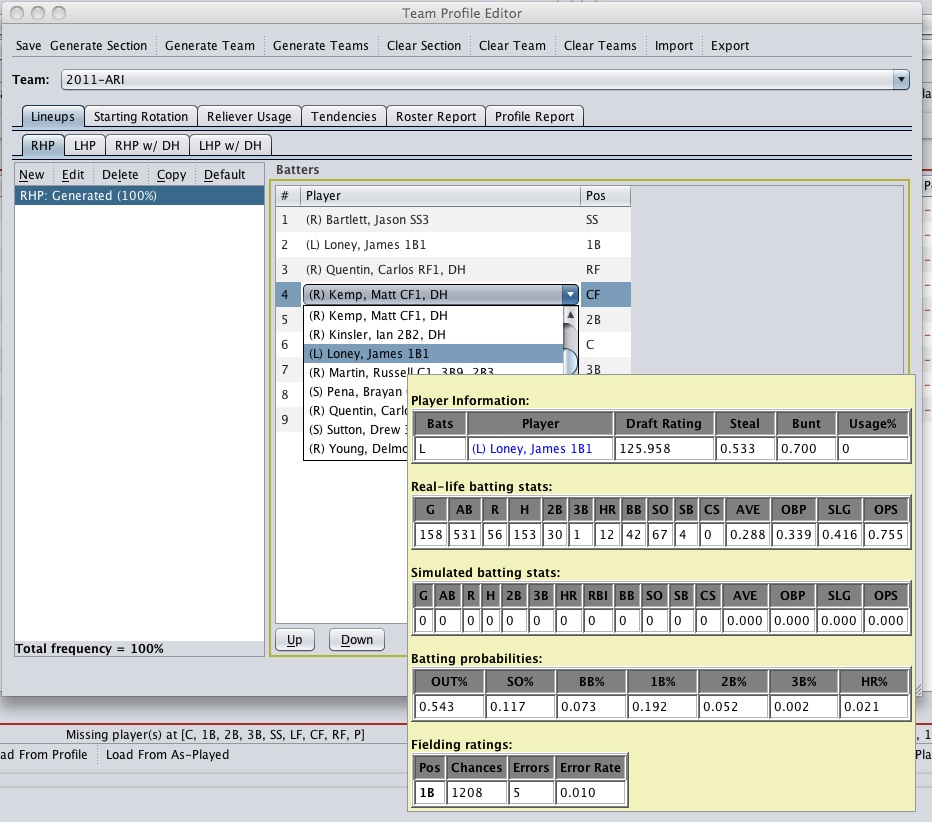
To create a new lineup, select a category (e.g., RHP, LHP) and then click on the New button located just above the lineup list. Give your lineup a name and specify the lineup frequency. The lineup frequency determines how often the lineup will be used. Each time the computer manager is asked to select a lineup it will use this frequency value to determine which lineup to select. The total frequency of all lineups in a category should be 100%.
The frequency feature makes it really easy to create different lineups so that bench players get occasional starts, your primary catcher gets regular rest, and so on. In fact, many of the online baseball statistics sites (e.g., Baseball Reference) list the most frequent lineups used by a team during the season, and how often they were used. You can enter these lineups directly into the profile and your computer manager will utilize your players in a fashion that is very similar to real life.
There are two features that make it easier to create lineups: the Default button and the Copy button. The Default button will populate the currently selected lineup using the computer manager's default lineup selection algorithm (see Setting Lineups for a description of this algorithm). The Copy button will create a copy of the selected lineup. You can create a copy in any of the four lineup categories. For example, you can copy a RHP lineup to the LHP lineup category.
Let's consider an example to help explain how the Lineup tab works. In the figure shown above, there are two lineups that will be used against right-handed pitching: Main Lineup and Give Catcher a Rest. The Main Lineup will be selected 80% of the time (on average), and the Give Catcher a Rest lineup will be selected 20% of the time (on average).
Specifying a Starting Rotation
The second tab in the Team Profile Editor is the Starting Rotation tab. This tab allows you to create a starting rotation as well as specify spot starters. To help you make decisions, you can hover over any player in the drop-down list box to see a summary of their real life statistics.

To place a pitcher in the starting rotation, click on any row in the Starting Rotation table and select the pitcher from the drop-down list. For each pitcher in the rotation you can also specify a spot percentage. The spot percentage determines how often the starter will be replaced by a spot starter. This percentage must be between 0 - 100%. The Use strict 5-man rotation check box located at the bottom of the Starting Rotation table allows you to specify if you want the computer manager to stick to a strict 5-man rotation or skip starters at the bottom of the rotation when top starters are rested.
On the right-hand side of the Starting Rotation tab is the Spot Starters table. You can use this table to specify which pitchers you would like the computer manager to consider when selecting a spot starter. A spot starter will be used if all of the starting pitchers in the rotation are tired, or if the computer manager has decided to replace the current starting pitcher based on the spot percentage value. Each spot starter in the Spot Starters table has a frequency value associated with them that helps the computer manager decide which spot starter to select. The total frequency for all spot starters must be 100%.
Let's consider an example to help explain how the Starting Rotation tab works. In the figure shown above, there are five pitchers specified in the rotation. The number one starter, Lopez, will never be replaced with a spot starter because his spot percentage is 0%. The number two pitcher, however, will be replaced with a spot starter 5% of the time (on average). In addition, this rotation is a strict rotation and starters will not be skipped. When the computer manager decided to replace a starter in the rotation with a spot starter, there is a 50% chance the computer manager will choose Saunders and a 50% chance it will choose Hudson.
Specifying Relievers
The Reliever Usage tab allows you to specify what relievers should be used in a particular situation and if the computer manager should give special consideration to the closer role. The order in which the relievers are listed indicates the order in which the computer manager should select them. To help you make decisions, you can hover over any player in the drop-down list box to see a summary of their real life statistics.

There are six different categories that a reliever can be placed in:
- Long Relievers: Long relievers are typically used when a reliever is required before the sixth inning. However, this will vary based on the team's manager tendencies settings. The computer manager will avoid a pitcher in this list if they are tired. What constitutes being tired also varies based on the team's manager tendencies settings. If there is not a rested pitcher in this category, the computer manager will look for someone in the Middle Relievers category.
- Middle Relievers: Middle relievers are typically used when a reliever is required after the fifth inning and before the eight inning. However, this will vary based on the team's manager tendencies settings. The computer manager will avoid a pitcher in this list if they are tired. What constitutes being tired also varies based on the team's manager tendencies settings. If there is not a rested pitcher in this category, the computer manager will look for someone in the Setup vs. RHB category.
- Setup vs. RHB: The Setup vs. RHB category is typically used when a reliever is required after the seventh inning and a right-handed batter is up. However, this will vary based on the team's manager tendencies settings. A pitcher in the Setup vs. LHB category may be chosen instead if that pitcher will perform better against the current batter. The computer manager will avoid a pitcher in this list if they are tired. What constitutes being tired also varies based on the team's manager tendencies settings. If there is not a rested pitcher in this category or the Setup vs. LHB category, the computer manager will look for someone in the Middle Relievers category.
- Setup vs. LHB: The Setup vs. LHB category is typically used when a reliever is required after the seventh inning and a left-handed batter is up. However, this will vary based on the team's manager tendencies settings. A pitcher in the Setup vs. RHB category may be chosen instead if that pitcher will perform better against the current batter. The computer manager will avoid a pitcher in this list if they are tired. What constitutes being tired also varies based on the team's manager tendencies settings. If there is not a rested pitcher in this category or the Setup vs. RHB category, the computer manager will look for someone in the Middle Relievers category.
- Closer vs. RHB: The Closer vs. RHB category is typically used when a reliever is required after the eight inning, the team is winning by three or fewer runs, and a right-handed batter is up. A pitcher in the Closer vs. LHB category may be chosen instead if that pitcher will perform better against the current batter. Once a closer is selected, the computer manager will stick with him until they successfully close out the game or they blow the save. The computer manager will avoid a pitcher in this list if they are tired. What constitutes being tired also varies based on the team's manager tendencies settings If there is not a rested pitcher in this category, the computer manager will look for someone in one of the setup categories. If the User Closers checkbox is not selected, the computer manager will not distinguish between the setup role and the closer role. All closers will be placed in the setup categories and special consideration will not be given to closers.
- Closer vs. LHB: The Closer vs. LHB category is typically used when a reliever is required after the eight inning, the team is winning by three or fewer runs, and a right-handed batter is up. A pitcher in the Closer vs. RHB category may be chosen instead if that pitcher will perform better against the current batter. Once a closer is selected, the computer manager will stick with him until they successfully close out the game or they blow the save. The computer manager will avoid a pitcher in this list if they are tired. What constitutes being tired also varies based on the team's manager tendencies settings. If there is not a rested pitcher in this category, the computer manager will look for someone in one of the setup categories. If the User Closers checkbox is not selected, the computer manager will not distinguish between the setup role and the closer role. All closers will be placed in the setup categories and special consideration will not be given to closers.
Specifying Manager Tendencies
The Tendencies tab allows you to specify how often a manager will make a particular decision during a game.

There are five different tendency settings:
- Base Stealing: This tendency determines how aggressive the manager will be with respect to stealing bases. More Frequent means the manager will try to steal more often and Less Frequent means the manager will try to steal less often.
- Sacrifice Bunting: This tendency determines how often the manager will sacrifice bunt. More Frequent means the manager will attempt a sacrifice more often and Less Frequent means the manager will sacrifice bunt less often.
- Pinch Hitting: This tendency determines how often the manager will pinch hit. More Frequent means the manager will pinch hit more often and Less Frequent means the manager will pinch hit less often.
- Reliever Usage: This tendency determines how often the manager will use relief pitchers. More Frequent means the manager will be more willing to bring in a reliever and Less Frequent means the manager will be more reluctant to bring in a reliever.
- Reliever Rest: This tendency determines how much rest a computer manager will give his relievers. More Frequent means the manager will rest his relievers longer and Less Frequent means the manager will be more likely to bring in a reliever if they are tired.
- Hit and Run: This tendency determines how often the computer manager will attempt a hit and run cor this team. More frequent means the manager will try to hit and run more often and Less Frequent means the manager will try to hit and run less often.
- Infield In: This tendency determines how often the computer manager will bring the infield in. More frequent means the manager will bring the infield in more often and Less Frequent means the manager will bring the infield in less often.
- Hold Runners: This tendency determines how often the computer manager will hold a runner at first base. More frequent means the manager will hold the runner run more often and Less Frequent means the manager will hold the runner less often.
- Intentional Walks: This tendency determines how often the computer manager will intentionally walk a hitter. More frequent means the manager will intentionally walk the hitter more often and Less Frequent means the manager will intentionally walk the hitter less often.
Importing and Exporting a Team Profile
There will often be situations when you want to save your team profile so you can restore it later. This will be required if you participate in a league, but it is also handy if you want to keep several different team profiles and use them at different times. You can import and export a team profile using the Import and Export toolbar buttons.
Roster Report and Team Profile Report
The team profile also has two tabs that display team roster and team profile reports. For more information about these reports see Roster Report and Team Profile Report.