Drafting Players
The Digital Diamond Baseball drafting feature allows you to create free agent pool of players and draft teams from the pool. Drafting is conducted from the Draft dialog, which is available using the Season->Draft menu item.

The Draft dialog contains the following three tabs:
- Draft Management tab: this tab is where you will make your draft picks. It contains a list of the teams drafting, the current draft order, and a history of all of the picks that have been made so far. The majority of the draft action takes place in this tab. At any time you can hover the mouse over a draft pick to get a tooltip showing a summary of the player's real life statistics.
- Browse Players tab: this tab is a handy tool for finding who you might want to pick next. It displays all players in the library, and allows you to sort and filter based on a variety of statistics. For more information about how to utilize this tab for examining player see Browsing Players in a Library.
- Draft Rosters tab: this tab displays an up to the minute roster report for every team in the draft. This report shows all players on the currently selected team organized by position. If a player plays more than one position, they will appear in more than one section on the report. In each section, players are sorted based on their Draft Rating, which is an overall indication of a player's ability (see How Ratings are Calculated for more information about Draft Rating). The draft rating is the primary statistic used by the computer manager when making picks during a draft.
Starting a New Draft
To start a new draft, click on the Start New Draft button located in the top-left corner of the Draft dialog. As of this time, it is not possible to save a draft in-progress; when you start a draft you must complete it in one sitting. The ability to save a draft in-progress will be added in a future version.
When you start a new draft, you will be asked to specify the operations you would like to perform before the draft begins. You will be given the following three options:
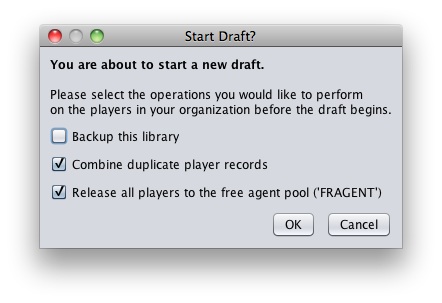
- Backup the current library: the draft feature makes major changes to your library. As a result, it is a good idea to make a backup of the current library before you draft. This makes it possible to restore your library to the state it was in before you ran the daft (see Managing Libraries for more information about backing up and restoring a library).
- Consolidate duplicate player records: each player that played on more than one team in the current library will be consolidated into a single combined statistical record. This ensures that all players in the draft will have a single combined record. The duplicate player records will not be discarded; instead they are copied to a team named 'DUP'.
- Create the free agent pool: all players in the current organization will be released to a free agent pool. Be sure to setup your organization before running the draft. The free agent pool is realized as a single team named FRAGENT (if this team does not exist, it will be created automatically). Importantly, only the players on the teams in the current organization (see Managing Leagues and Divisions) will be included in the free agent pool. This makes it possible to create a draft pool consisting of a subset of the players in your library. For example, if you want to draft only the NL players in your library, remove all AL teams from your organization before starting the draft. If you would like to create the free agent pool yourself, before running a draft, you can simply move players onto a team called FRAGENT. You can move players using the Move feature located in the Browse Real Life Stats pane (see Browsing Players In a Library for more information). If you do choose to create the free agent pool yourself, before running the draft, you do not want to check the Release all players to the free agent pool check box.
After confirming the start of the draft, you will be presented with the Start Draft dialog, which will allow you to specify the draft options. The options included in this dialog box are the draft order, who will be making the picks for each team in the draft (the computer or a human), the number of rounds, and if the draft order should change after each round. The teams listed in this dialog box are the teams currently in your organization.

To change the draft order, highlight a team in the Start Draft dialog and then use the Up and Down buttons to move the team up or down in the draft order. To change who will be making the picks for a team, click in the Manager column for a team and select either Computer or Human from the drop down list box. To change the number of rounds in the draft, simply enter a number in the Number of Rounds text field. Finally, if you check the Snake Draft Order check box, the draft order will reverse after each round. If you leave this check box unchecked, the draft order will remain constant for all rounds. When you are done setting the draft options, click on OK and the draft will begin.
Drafting
The Draft Management tab displays the current round and the team responsible for making the next pick.

The current round is indicated in a drop down list box at the
top of the tab and the team responsible for the next pick is
highlighted in red. You can click on the Draft
Players button to force the next team in the draft order to make
a pick. If it is currently the computer's turn to make a pick, a
dialog box will be displayed that allows you to can specify what you
want to happen after the draft pick is completed. Finally, if you
hover the mouse over past draft picks, the player's detailed statistics
page will be displayed in a pop-up.
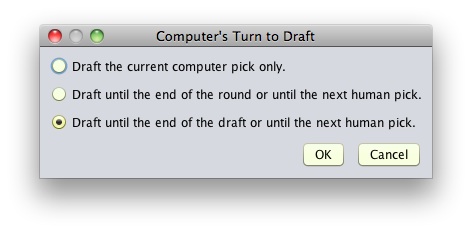
This dialog will give you three choices:
- Draft the current computer pick only: this choice will result in only the current pick being made and control will be returned to the Draft Management tab.
- Draft until the end of the round or until the next human pick: this choice will result in consecutive computer draft picks until either a human pick is encountered, or until the current round ends.
- Draft until the end of the draft or until the next human pick: this choice will result in consecutive computer draft picks until either a human pick is encountered, or until the entire draft ends. If you are running a draft will all computer mangers, this is a very fast way to complete the draft.
If it is currently your turn to make a pick, a dialog box will be displayed that will allow you to select the player you wish to draft.
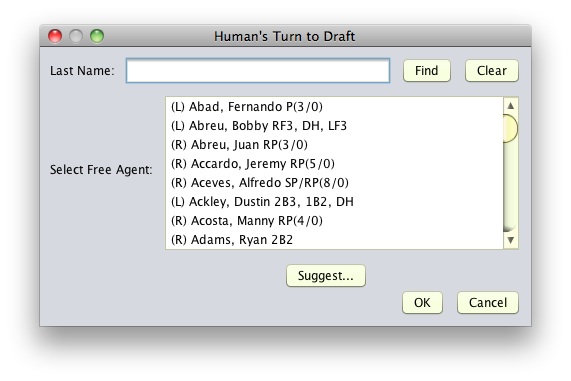
This dialog box contains a list of all available players in the free agent pool, sorted alphabetically. To help you make a pick, you can hover the mouse over any player in the list and the player's detailed statistics page will be displayed in a pop-up. To make your pick, simply highlight the player you want and click on OK. To help you locate the player you are looking for, type some or all of the player's last name into the Last Name text field and click Find. This will filter the list so it only contains player's matching the last name you entered. Click the Clear button to return to the complete list of payers.
You can also ask the computer manager for a suggestion by clicking on the Suggest button. This will display a dialog box asking you to specify what type of player you are looking for (e.g., batter, Pitcher, left fielder). From this dialog box, you can also ask the computer manager to suggest the best pick for your team. After you select an option, the computer will highlight its recommendation.
At any time during the draft you can (and should) consult the Browse Players and Draft Rosters tabs. These tabs will help you determine what players you need and then find the best players to meet that need.
A Word About the Computer Drafting Algorithm
One of the most difficult tasks when creating the Digital Diamond Baseball draft feature was coming up with a computer drafting algorithm that would create complete, good, and evenly matched teams. This is further complicated by the fact that drafted teams will be expected to be able to conform to player-usage limits. During the draft, the computer manger tries hard to ensure that it picks the best available players that meet the current needs of the team. Our computer drafting does add some variability to the algorithm so that consecutive drafts will produce slightly different results.
The primary statistic used by the computer manager to select players during a draft (and in many game situations) is the Draft Rating (see How Ratings are Calculated). The Draft Rating is a single measurement of the quality of a player. Of course, the technique used to calculate the Draft Rating will have a major impact on the order players are selected, and every baseball fan has a different opinion about what should be used. We feel the measurement we have currently implemented is a great first attempt. However, ultimately we want you to be able to decide what algorithm the computer uses. As a result, a top priority for a future release of Digital Diamond Baseball is to make the algorithm configurable. We envision in the near future allowing the user to select from a variety of methods of calculating the Draft Rating. We look forward to your feedback regarding the future development of our computer drafting algorithm!