Custom Ballpark Images
Digital Diamond Baseball allows you to customize the ballpark image used during game play in the Play Ball pane. Once a ballpark image and its associated properties file has been created, it can be assigned to any ballpark that has been created in the current library. To learn about how to create or import ballparks into a library, see Ballpark Factors.
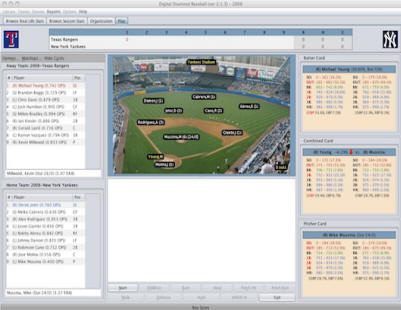 |
Creating a custom ballpark involves two steps:
|
| The Ballpark Location File Editor is available via the Ballpark Factors dialog box and it makes it quick and easy to create a ballpark location file. To use the Ballpark Location File Editor, you first must open the ballpark image you want to work with. A ballpark image can be loaded by clicking the Open Ballpark Image File... toolbar button. Once the image is loaded you can either load an existing ballpark position file, or create a new one using the New... or Open... toolbar buttons. The current ballpark position file is always displayed in the title bar of the dialog box. To start specifying player positions you can click on one of the 14 player radio buttons located on the left-hand side of the dialog box and then click on a location on the ballpark image. For example, to specify where the pitcher should appear on the field, click on the P radio button and then click on the pitcher's mound in the image. Once you have specified all of the player positions you can save the position file using the Save or Save As... toolbar buttons. The saved file can then be referenced when you define a ballpark in the Ballpark Factors Dialog Box. |
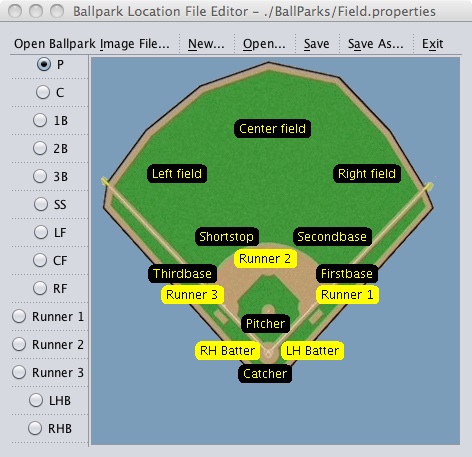 |