Digital Diamond Baseball

If you are just starting out with your 2015 replay...
Download the most current library. This library has all the stats and real-life transactions for the season through August 2015. To install the library, follow these steps:
- Select the 'Library->Restore A Libary" menu item
- Browse to the library file that you downloaded
- Click on the 'Restore' button
If you have already started your replay...
Update your 2015 library with most current stats and rosters by downloading the current import files and transactions. To import these files into your library, follow these steps:
- Unzip the zipfile above on your computer and remember the location you unziped the file.
- Select the "Library->Import Players from CSV files" menu item.
- Cick on the "Auto Populate" button, select "Baseball Reference" as your input file format, and click on "OK".
- Browse to the location on your computer where you unzipped the file in step 1 and click on the "Auto Populate" button at the button of the "Import Players" dialog box.
- Make sure the "Basic import" radio button is selected and enter "2015" in the "Freeze Year" edit box. When you are done,
your "Import Players" dialog should look exactly like the picture below:
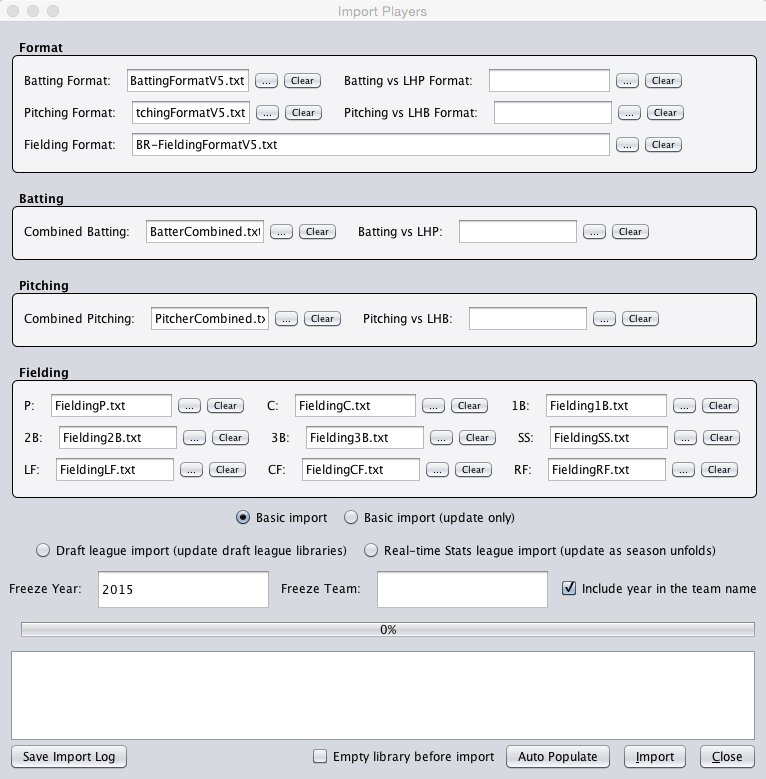
- Click on the "Import" button and wait for the import to complete.
- When the import is complete, click on "Close" and then select the "Transactions" tab on the main game window.
- Click on the "Import" toolbar button located in the top-left of the "Transactions" tab.
- Click on the "..." button next to the "Input File" text box and browse to the location on
your computer where you unzipped the file in step 1. Select the file named
"2015 MLB DDBB Transactions 20150831.csv" and click on "Open". Select July 31, 2015 for the start date
and September 1, 2015 for the end date. When you are done, your "Import Transactions" dialog should look exactly like
the picture below:
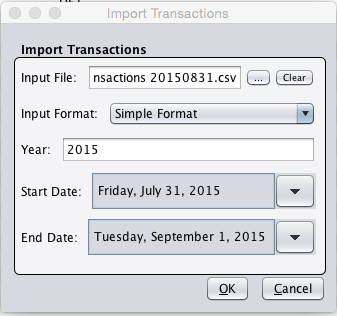
- Click on "OK" and the import process will begin. During the import, a dialog box will likely appear asking you to resolve a missing player. When this happens just click on the "Skip" button to resume the import.
- When the transaction import is complete, you are almost done. The last step is to regenerate team profiles so that
lineups, bench usage, and pitching usage will be adjusted to incorporate any new players. To do this, select the "Teams->Edit Team Profiles"
menu item and cick on the "Generate Teams" tool bar button located along the top of the window. Besure to check the
"Include inactive players" checkbox and the "Make decisions based primarily on real-life usage" radio button. Finally,
select all of the teams by click on the "Select All" button. When you are done, your "Profile Generation Options"
dialog box should look exactly like the picture below:

- Click on "OK" and wait for the team profiles to be generated. NOTE: if you get an error when generating the team profiles, try it again but exclude LAD from the list of teams. When the profile generation completes, select LAD from the team drop down box and generate the LAD profile by clicking on the "Generate Team" toolbar button.
- At this point you are ready to replay the games through Aug 31. Enjoy!
A few notes...
If you want to fast-play games with this library, be sure to uncheck the "Halt on invalid lineup" checkbox during fast play. This will allow the computer manager to make adjustments when players are inactive due to trades, injuries, or demotions.
If you started a replay, and want to start over for some reason, you should download the latest library instead of restarting the season in your current library. This will ensure that you have the correct opening day rosters.
(c) 2011-2019 Curiosity Computing